Positioning Your Monitor for Comfort
Office Ergonomics February 26, 2016
Positioning Your Monitor for Comfort
The position of the eyes and the hands are critical to setting up an ergonomically sound computer workstation. Monitor placement affects where the eyes look and that is half the equation. When the monitor is placed in the wrong position it can lead to the user experiencing head and neck discomfort and fatigue as well as eye strain. There are four general considerations in monitor placement:
- Monitor position relative to the keyboard & windows
- Monitor height
- Monitor distance
- Monitor tilt.
Monitor Position relative to the keyboard and windows
- The monitor should be placed directly in front of the keyboard so that the head and neck is positioned forward and the eyes are looking forward.
- The monitor should never be placed to the side of the keyboard such that the user has to turn his head to view the monitor.
- The monitor should be placed perpendicular to any windows to limit glare or back lighting of the monitor.
Monitor Height:
- Generally the height of the computer should be a few inches below the user’s eye level to accommodate the normal downward gaze of 15-30 degrees off the horizon. A monitor that is too high will cause the viewer to bend the upper part of the neck backwards which can cause headaches and neck discomfort.
- A monitor that is too low will cause the viewer to bend his neck to see the screen which can cause neck and upper back discomfort.
- A person wearing bifocals requires a lower monitor position to accommodate the line of vison out the lower portion of the lens.
Monitor Distance:
- The monitor should be placed a minimum of 20- 24 inches from the eyes of the viewer
- People viewing larger monitor screens will generally prefer a monitor placed at a further distance.
- To a certain extent the distance will depend on the individual’s visual acuity and the font size. Individuals with closer to 20/20 vision and using programs with larger font may prefer the monitor further away, while those with poorer vision and working with small font size may prefer a closer monitor position.
- If the monitor is too far the user will often lean in to see the print, increasing neck fatigue.
Monitor Tilt
- Tilt the monitor with the top of the monitor further away simulating the way you would hold a book or magazine to read. This tilt will help the induvial view the lower portion of the screen
- Only tilt the monitor with the top closer to you if there is a glare from an overhead light that can’t be modified
- Multiple monitors
- If one monitor is used primarily and a second monitor only on an intermittent basis, place the primary monitor in front of the keyboard and place the secondary monitor on the side of the individual’s dominant eye. This monitor should be at the same height and at a slight angle to the primary monitor.
- If both monitors are used equally center them in front of the keyboard and at a slight angle to each other.
Try these helpful hints and if you still have questions regarding the best placement of your monitor(s), please contact the professionals at The Back School.
– Martha K Frame PT, MS, MBA, CEAS

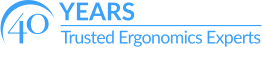
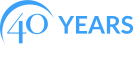




This is a very interesting topic to me because I spent my entire time at work on a computer. I didn’t realize that the position of the monitor could influence eye and neck strain. I will definitely try to place my monitor and keyboard so that I am more comfortable. Thanks for sharing!